Restriction: This feature is available only in Premium groups, Enterprise groups, and legacy Free groups.
If you see a field or column labeled GitHub Identity (or something similar) in your profile for a specific group or in a database table in a specific group, you can link your GitHub profile to that group:
- In the GitHub Identity field, click or tap the Connect GitHub Account button. A Sign in to GitHub popup window appears.
- Complete the Sign in to GitHub popup window and (if necessary) the device verification.
When you are signed in to GitHub and the authorization is complete, the popup window closes. You will see your GitHub avatar and username, with a link to your GitHub profile, on your group profile page or in the database row.
Note:
- The GitHub Identity field might be a required field, depending on how it was set up by the group’s owner.
- You can disconnect your GitHub account by editing the table row or group profile that contains the GitHub Identity field and clicking or tapping Remove GitHub Profile.
- Only one GitHub account can be connected per field.
- The connection persists until you explicitly remove it.
- Only public information in your GitHub profile is accessed by Groups.io. No actions are performed on your GitHub account.
- GitHub connection in Groups.io is only for identity verification, not for repository access.
- Your GitHub username might be visible to other group members, depending on permissions specified in the database table or your group profile.
Here are some issues that might occur when you try to link to your GitHub account, and how to resolve them:
- Popup blocked: Allow popups from Groups.io.
- Authorization declined: Accept it to complete the connection.
- Account already connected: Each GitHub account can be connected only once per field.
- Connection lost: The OAuth token might have expired. Try reconnecting.
Related help topics